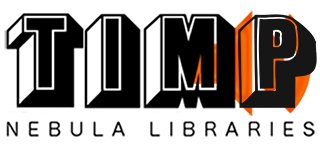Buffers
Nebula can be globally set to use higher buffer rates but I generally recommend making a setup* for each type of library if you can. There are benefits to running different buffers for various library types.
One of the most frequently asked questions is, how can I run reverbs more efficiently? Reverb libraries are probably in most need of a setup and for these libraries I recommend running them using higher buffer rates. Because of the long kernel lengths of reverbs its almost essential that we create a setup using a higher buffer. I recommend trying a buffer setting between 2048-8192.
If users really want to get tweaky, for compressors I recommend using lower buffer rates for the sake of better metering. Because my compressors run at full speed in relation to the program rate, the buffer has little effect on cpu. You could try 256-512 for compressors to improve the meters a little.
All other library types should work fine at their stock setting of 1024. The buffer Name in setups or Tag in the xml file is DSPBUFFER.
Meter gui settings
Ledspeed: I recommend trying to set the Ledspeed low in the xml file or in a setup to stop flickering meters. The tag to look for in the n4.xml file is <LEDSPEED>***</LEDSPEED>. Usually the stock value is <LEDSPEED> 200 </LEDSPEED>. Try changing this setting to <LEDSPEED> 1 </LEDSPEED> in the xml file or as a “tweak” in setups.
Please note when updating N4 this setting is usually overwritten, so be sure to check your xml file after any updates.
GUI rate: This is a setting that can be experimented with. The aim is to get faster a faster GUI refresh rate as possible. If you go fast, you’ll get flickering, if you go slow, the meters won’t move. Try between 15ms-25ms speed, in the xml file these values would be 15000-25000.
Ahead
A commonly asked question I get is, what ahead value to use? This value as seen in settings is a global value. The actual value used by a preset is written into the preset by the developer. So in other words, if 5.0ms is used in settings this simply means that this is the maximum value that any preset can use. Using 5.0ms ahead <AHEADLENGTH> 5000 </AHEADLENGTH> is enough to cover all of my presets.
All other settings in Nebula should be left at the stock values.
*You can learn how to create a setup using the N4 Setups manual available in the download section of the N4 product page on the Acustica website.